This guide offers a comprehensive step-by-step process on how to build and deploy an Amazon API Gateway resource using Terraform. It also demonstrates how to invoke a Lambda function through an HTTPS endpoint, which will directly interact with DynamoDB.
One of the primary benefits of using Terraform is the capability to launch the entire project with a single click. The principle of infrastructure as code is crucial for projects as it facilitates tracking of configuration changes and encourages efficient collaboration within large teams.
Getting Started
For Mac users, you can install Homebrew and set up AWS CLI, Terraform, and Bruno.
brew install awscli
brew install terraform
brew install bruno # An Opensource API client, we'll use for testing
aws configure # Follow the steps to provide your AWS account credentials
(We recommend using a testing account)
git clone https://github.com/tbalza/lambda-dynamodb-api.git
cd lambda-dynamodb-api
terraform init
This will initialize terraform, and download all the necessary libraries and modules, enabling our HCL code in main.tf to interact with AWS using the credentials we set up earlier with the CLI. All the necessary files will be stored in the .terraform folder for future use.
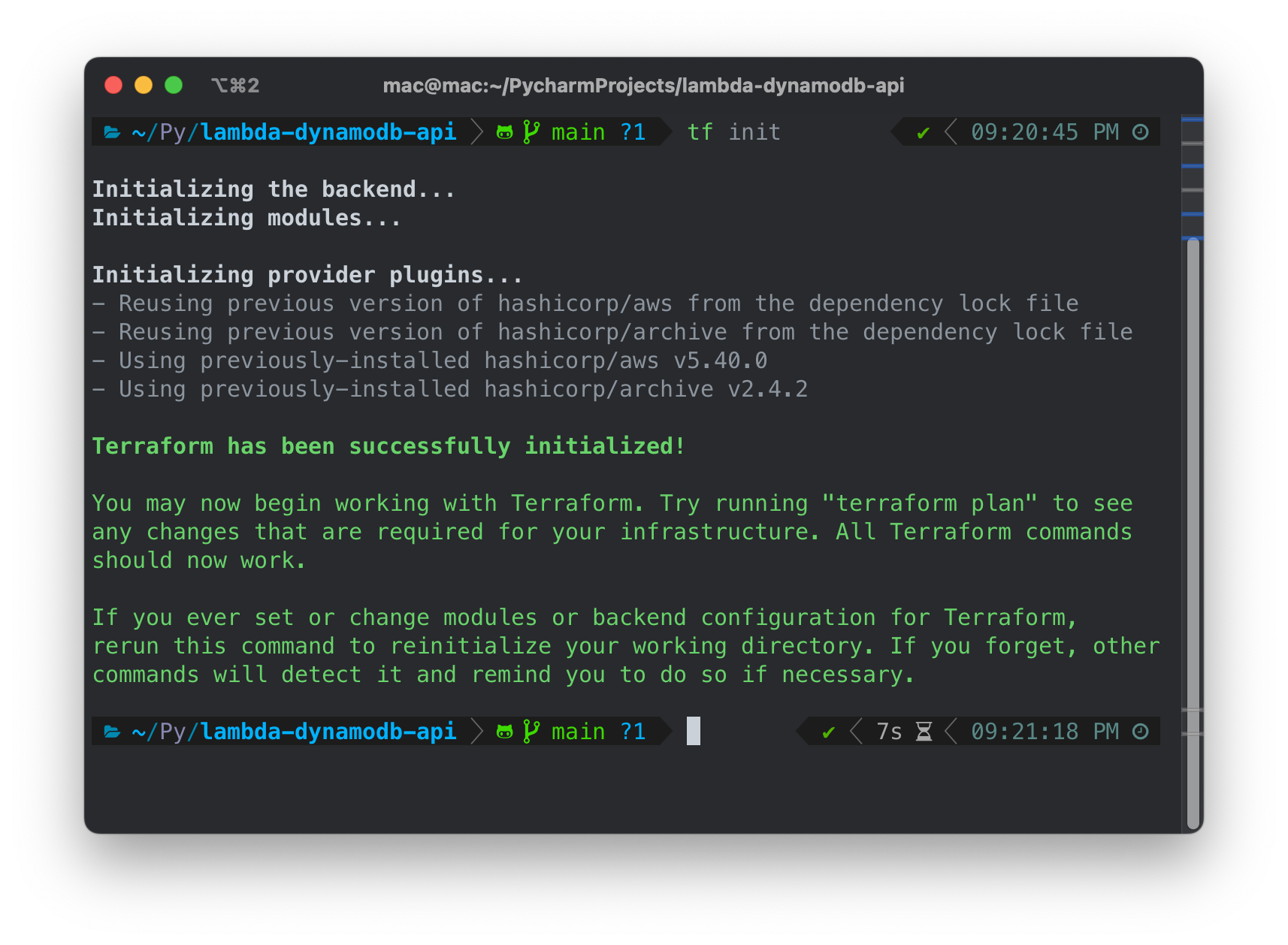
terraform plan -out tfplan
This command outlines all the changes that will occur, assessing the current state of resources and what is specified as a final result in our code.
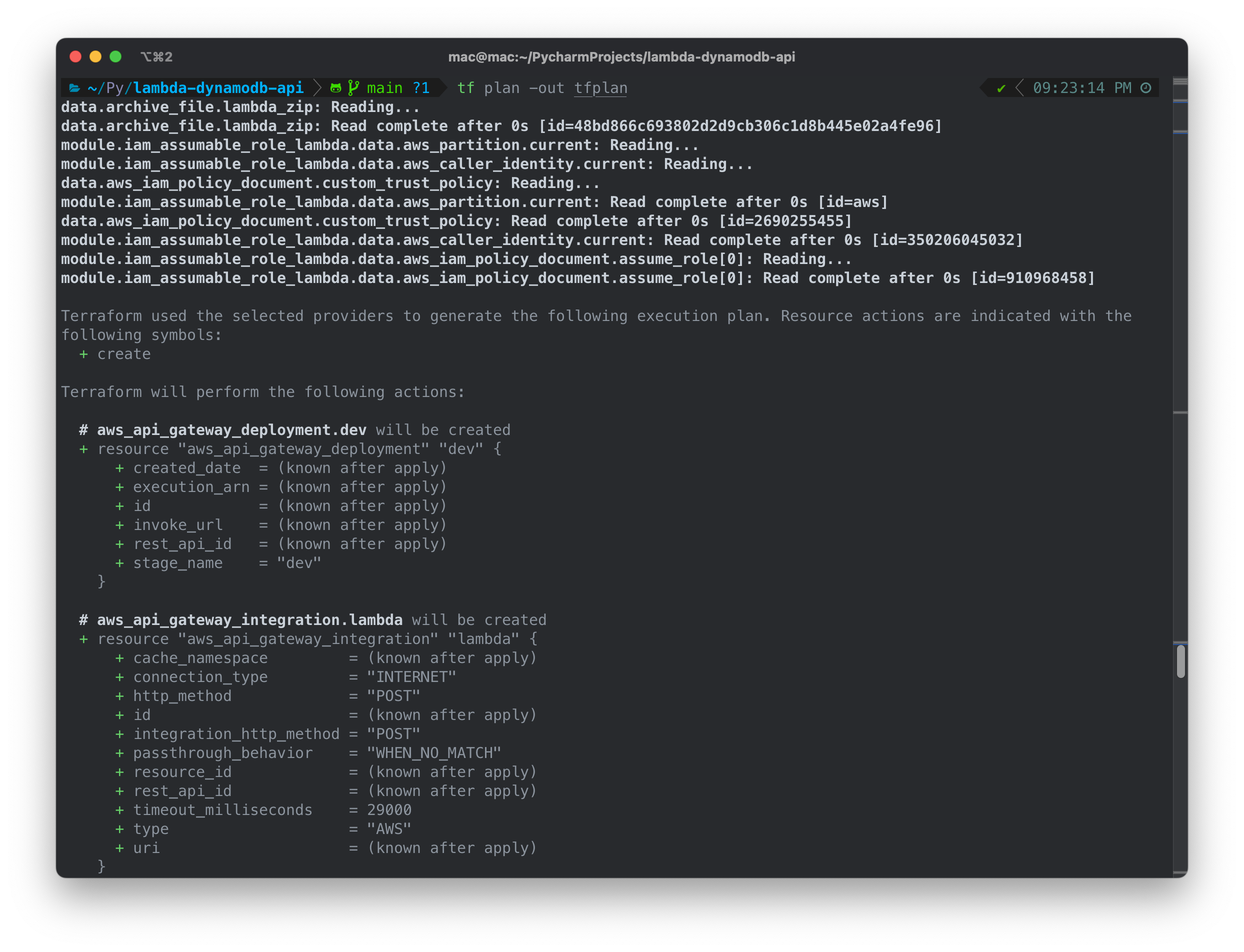
terraform apply -auto-approve tfplan
After running the apply command, it will proceed to create and configure our infrastructure as described in our code.
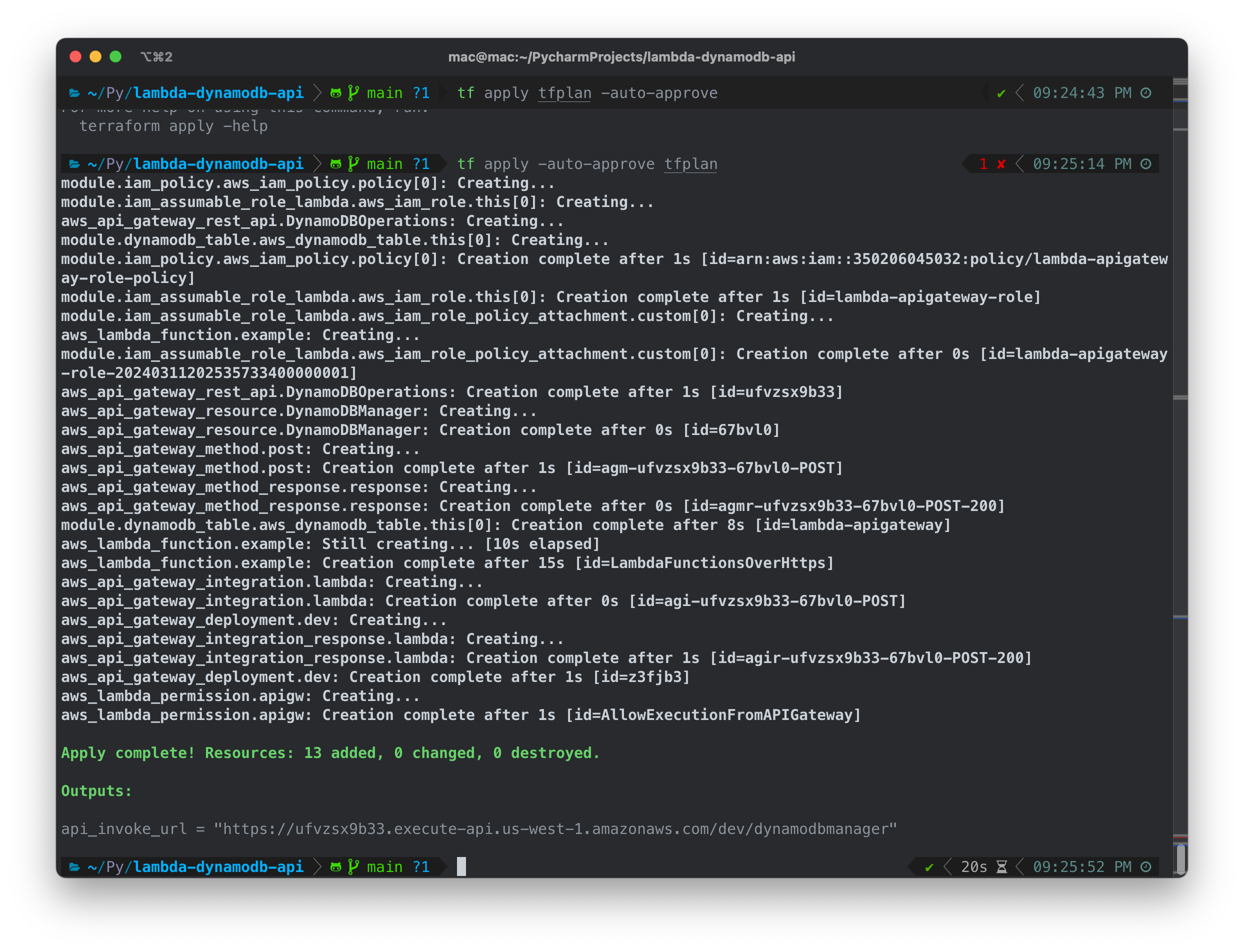
Once you’re finished, you can tidy up by
terraform destroy
Ideally, you should use terraform plan -destroy -out tfplan and then terraform apply tfplan as this allows you to double-check all changes before committing them to AWS.
Overview of all the sections
Using the commands provided above, you can quickly set up and test the infrastructure. Moreover, you can effortlessly clean it up to prevent any unexpected charges in the future. In the following sections, we’ll provide a brief explanation of the function of each block.
Setup IAM Permissions
Create custom IAM policy
module "iam_policy" {
source = "terraform-aws-modules/iam/aws//modules/iam-policy"
version = "~> 5.37.1"
name = "lambda-apigateway-role-policy"
description = "Custom policy with permission to DynamoDB and CloudWatch Logs"
policy = jsonencode({
Version = "2012-10-17"
Statement = [
{
Sid = "Stmt1428341300017"
Action = [
"dynamodb:DeleteItem",
"dynamodb:GetItem",
"dynamodb:PutItem",
"dynamodb:Query",
"dynamodb:Scan",
"dynamodb:UpdateItem"
]
Effect = "Allow"
Resource = "*"
},
{
Sid = ""
Resource = "*"
Action = [
"logs:CreateLogGroup",
"logs:CreateLogStream",
"logs:PutLogEvents"
]
Effect = "Allow"
}
]
})
}
This is a standalone custom policy that allows the principal who assumes it to edit DynamoDB and CW Logs.
Create role for lambda function, attach custom IAM policy and trusted entity
module "iam_assumable_role_lambda" {
source = "terraform-aws-modules/iam/aws//modules/iam-assumable-role"
version = "~> 5.37.1"
create_role = true
role_name = "lambda-apigateway-role"
create_custom_role_trust_policy = true
custom_role_trust_policy = data.aws_iam_policy_document.custom_trust_policy.json
custom_role_policy_arns = [module.iam_policy.arn] # Get the ARN from the iam_policy module
}
# Create trusted entity
data "aws_iam_policy_document" "custom_trust_policy" {
statement {
effect = "Allow"
actions = ["sts:AssumeRole"]
principals {
type = "Service"
identifiers = ["lambda.amazonaws.com"]
}
}
}
This creates a role and attaches the previous policy to that role. It also assigns the role the trusted entity required for the lambda role to assume it.
Create trigger equivalent to explicitly grant permissions to the API Gateway to invoke your Lambda function
resource "aws_lambda_permission" "apigw" {
statement_id = "AllowExecutionFromAPIGateway"
action = "lambda:InvokeFunction"
function_name = aws_lambda_function.example.arn
principal = "apigateway.amazonaws.com"
source_arn = "${aws_api_gateway_deployment.dev.execution_arn}/*"
}
When creating resources via ClickOps, the trigger is automatically assigned to the lambda function when it is associated with the API, however via CLI we need to explicitly set this in order to have the correct permissions.
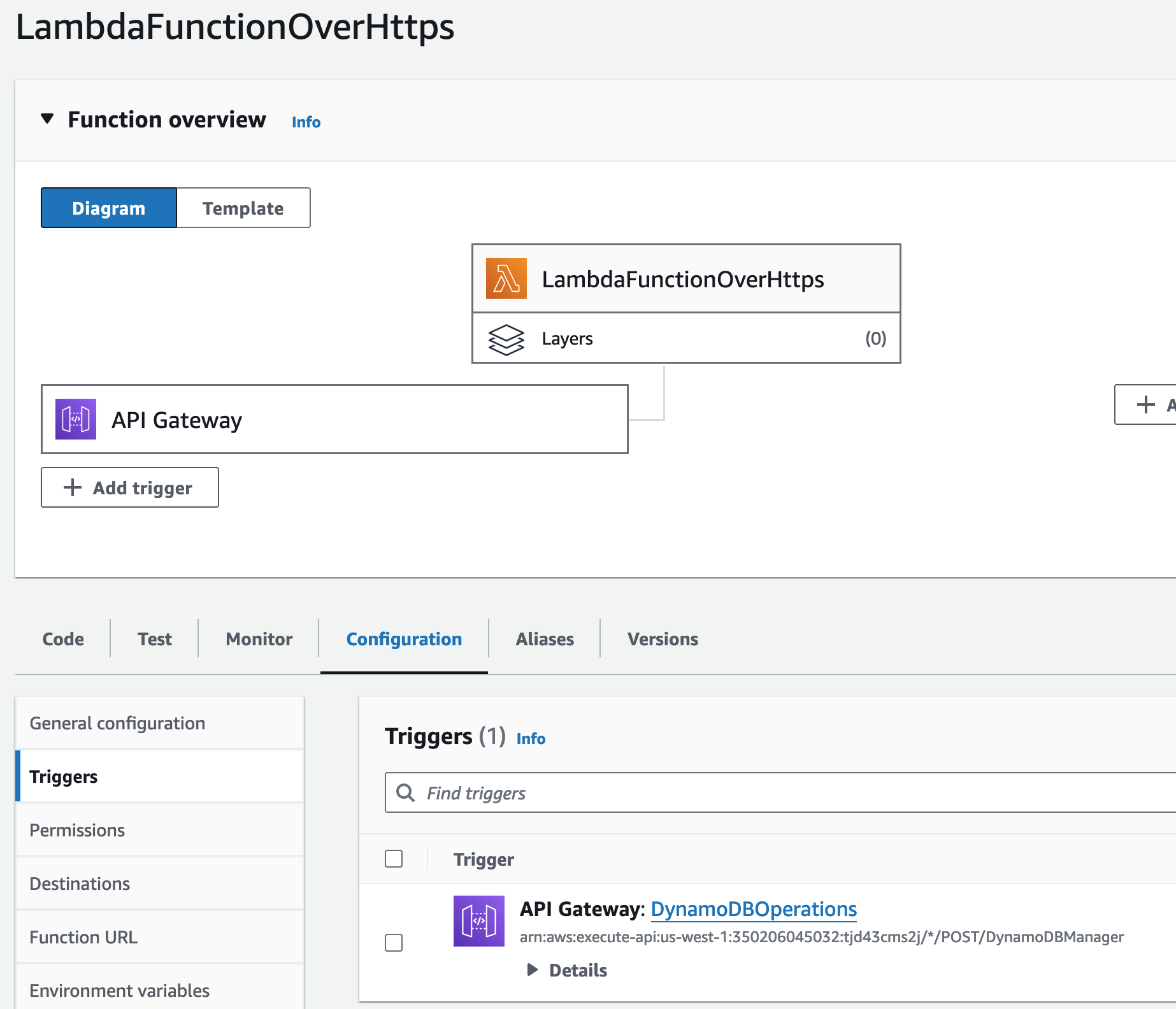
Create Lambda Function
lambda_function.py
from __future__ import print_function
import boto3
import json
print('Loading function')
def lambda_handler(event, context):
'''Provide an event that contains the following keys:
- operation: one of the operations in the operations dict below
- tableName: required for operations that interact with DynamoDB
- payload: a parameter to pass to the operation being performed
'''
#print("Received event: " + json.dumps(event, indent=2))
operation = event['operation']
if 'tableName' in event:
dynamo = boto3.resource('dynamodb').Table(event['tableName'])
operations = {
'create': lambda x: dynamo.put_item(**x),
'read': lambda x: dynamo.get_item(**x),
'update': lambda x: dynamo.update_item(**x),
'delete': lambda x: dynamo.delete_item(**x),
'list': lambda x: dynamo.scan(**x),
'echo': lambda x: x,
'ping': lambda x: 'pong'
}
if operation in operations:
return operations[operation](event.get('payload'))
else:
raise ValueError('Unrecognized operation "{}"'.format(operation))
This lambda function is written in Python, and works with any table name we specify via the POST method. Actions such as, create, read, update, delete, list, echo and ping, are supported.
Zip the lambda_function.py to enable uploading to AWS
data "archive_file" "lambda_zip" {
type = "zip"
source_file = "${path.module}/lambda_function.py"
output_path = "${path.module}/lambda_function.zip"
}
We use built in TF tools to zip the Python script, which is needed in order to upload it to AWS via this method.
Create lambda function from lambda_function.py
resource "aws_lambda_function" "example" {
function_name = "LambdaFunctionsOverHttps"
handler = "lambda_function.lambda_handler"
runtime = "python3.12"
filename = data.archive_file.lambda_zip.output_path
# Associate function to previously created role
role = module.iam_assumable_role_lambda.iam_role_arn # Get the ARN from the iam_assumable_role_lambda module
}
Finally, we upload the lambda function and attach the role we created earlier.
DynamoDB
Create a simple dynamodb table
module "dynamodb_table" {
source = "terraform-aws-modules/dynamodb-table/aws"
version = "~> 4.0.1"
name = "lambda-apigateway"
hash_key = "id" # primary key
attributes = [
{
name = "id"
type = "S"
}
]
}
This creates a table with an “id” primary column that will expect strings.
API
Create API
resource "aws_api_gateway_rest_api" "DynamoDBOperations" {
name = "DynamoDBOperations"
description = "API for DynamoDB Operations"
api_key_source = "HEADER"
endpoint_configuration {
types = ["REGIONAL"]
}
}
This creates the API by itself, and defines the end point configuration type.
Create resource
resource "aws_api_gateway_resource" "DynamoDBManager" {
rest_api_id = aws_api_gateway_rest_api.DynamoDBOperations.id
parent_id = aws_api_gateway_rest_api.DynamoDBOperations.root_resource_id
path_part = "dynamodbmanager"
}
These are the various parts of your API that clients can access. They are represented as a hierarchical structure similar to a file path. For example, in the API endpoint https://api.example.com/users/profile, ‘users’ and ‘profile’ are resources. Resources can have child resources, creating a tree-like structure.
Create POST method
resource "aws_api_gateway_method" "post" {
rest_api_id = aws_api_gateway_rest_api.DynamoDBOperations.id
resource_id = aws_api_gateway_resource.DynamoDBManager.id
http_method = "POST"
authorization = "NONE"
api_key_required = false
}
These are the HTTP methods (also known as verbs) that clients can use to interact with the resources. Common methods include GET, POST, PUT, DELETE, and PATCH. Each method represents a different type of operation that can be performed on a resource. For example, a GET method on a ‘users’ resource might retrieve a list of users, while a POST method on the same resource might create a new user.
Link API to Lambda function
resource "aws_api_gateway_integration" "lambda" {
rest_api_id = aws_api_gateway_rest_api.DynamoDBOperations.id
resource_id = aws_api_gateway_resource.DynamoDBManager.id
http_method = aws_api_gateway_method.post.http_method
integration_http_method = "POST"
type = "AWS"
uri = aws_lambda_function.example.invoke_arn
passthrough_behavior = "WHEN_NO_MATCH"
}
uri = aws_lambda_function.example.invoke_arn: This line sets the URI of the integrated backend. In this case, it’s a Lambda function, and the ARN (Amazon Resource Name) used to invoke the function is retrieved from another resource named example of type aws_lambda_function.
Create response code
resource "aws_api_gateway_method_response" "response" {
rest_api_id = aws_api_gateway_rest_api.DynamoDBOperations.id
resource_id = aws_api_gateway_resource.DynamoDBManager.id
http_method = aws_api_gateway_method.post.http_method
status_code = "200"
}
http_method = aws_api_gateway_method.post.http_method: This line sets the HTTP method for the method response. The method is retrieved from another resource of type aws_api_gateway_method with the name post.
status_code = “200”: This line sets the HTTP status code for the method response. In this case, it’s “200”, which typically represents a successful HTTP request.
Integrate response code
resource "aws_api_gateway_integration_response" "lambda" {
depends_on = [aws_api_gateway_integration.lambda, aws_api_gateway_method_response.response]
rest_api_id = aws_api_gateway_rest_api.DynamoDBOperations.id
resource_id = aws_api_gateway_resource.DynamoDBManager.id
http_method = aws_api_gateway_method.post.http_method
status_code = aws_api_gateway_method_response.response.status_code
}
depends_on = [aws_api_gateway_integration.lambda, aws_api_gateway_method_response.response]: This line specifies that the creation of this resource depends on the successful creation of other resources in order the execute correctly.
This creates an integration response that depends on the successful creation of the API Gateway integration and method response.
Both blocks are part of configuring an API Gateway to handle responses from a backend service, in this case, a Lambda function.
Deploy in “Dev”
resource "aws_api_gateway_deployment" "dev" {
depends_on = [aws_api_gateway_integration.lambda]
rest_api_id = aws_api_gateway_rest_api.DynamoDBOperations.id
stage_name = "dev"
}
This deploys our API to the “dev” stage, generating our invoke URL that we will use to interact with the API
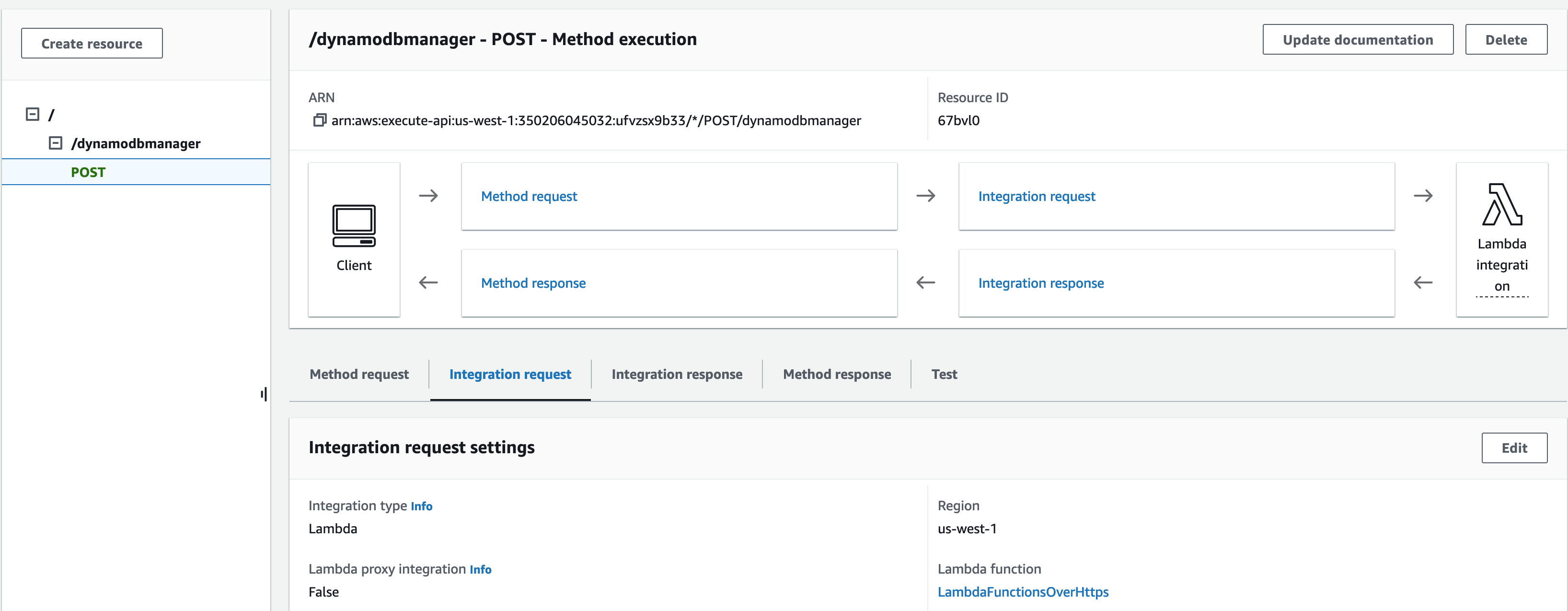
Output API Invoke URL
output "api_invoke_url" {
description = "api_invoke_url"
value = "${aws_api_gateway_deployment.dev.invoke_url}/${aws_api_gateway_resource.DynamoDBManager.path_part}"
}
This line from outputs.tf prints out our Invoke URL generated earlier, and displays it after terraform apply.

Test with API Client
Open Bruno. Create Collection > New Request > Paste the invoke URL generated inside URL: POST
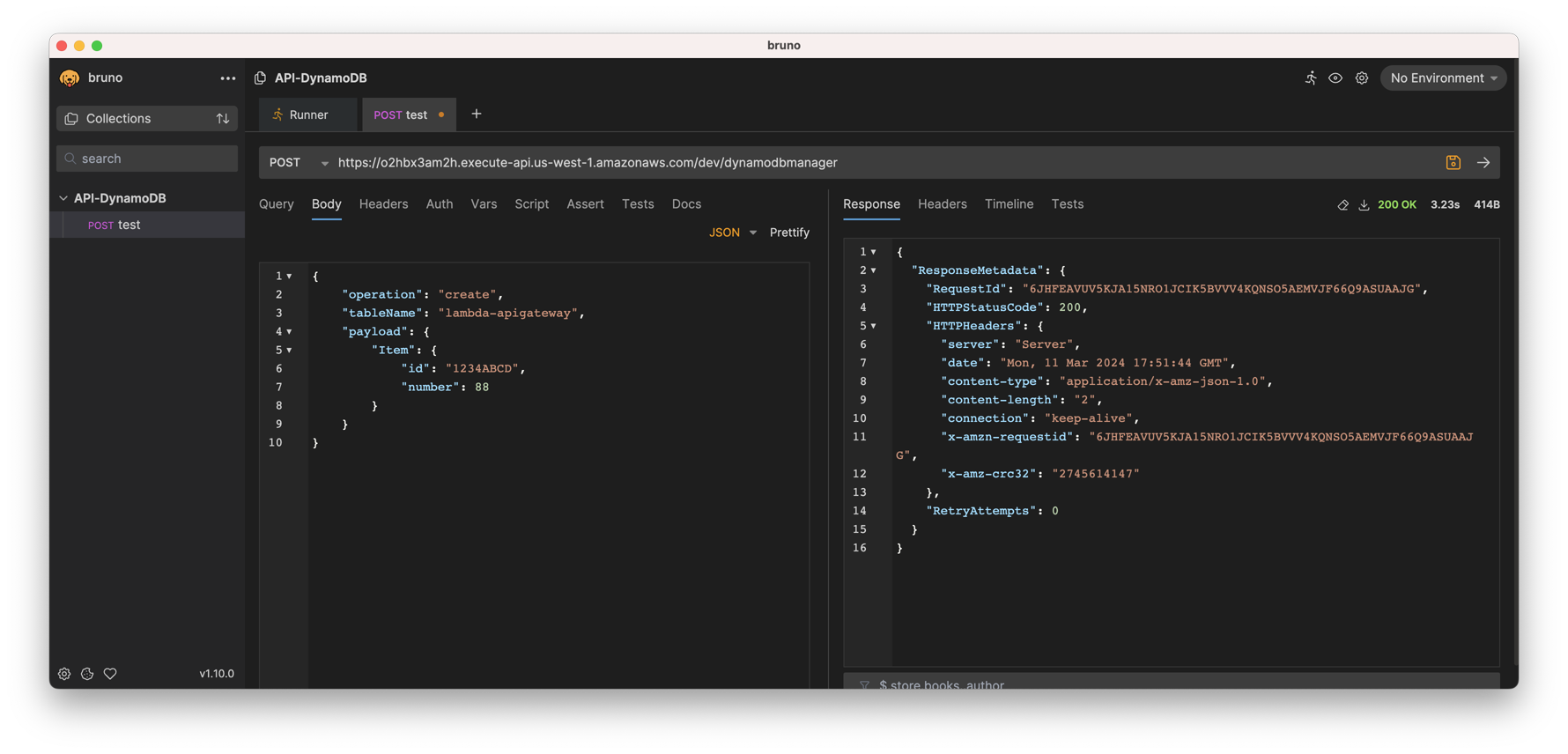
Then in the BODY section, select Raw > JSON, past the code below, and press cmd+enter to execute
{
"operation": "create",
"tableName": "lambda-apigateway",
"payload": {
"Item": {
"id": "1234ABCD",
"number": 88
}
}
}
Verify Results in DynamoDB
Go to DynamoDB > Tables > lambda-apigateway > Explore Table Items
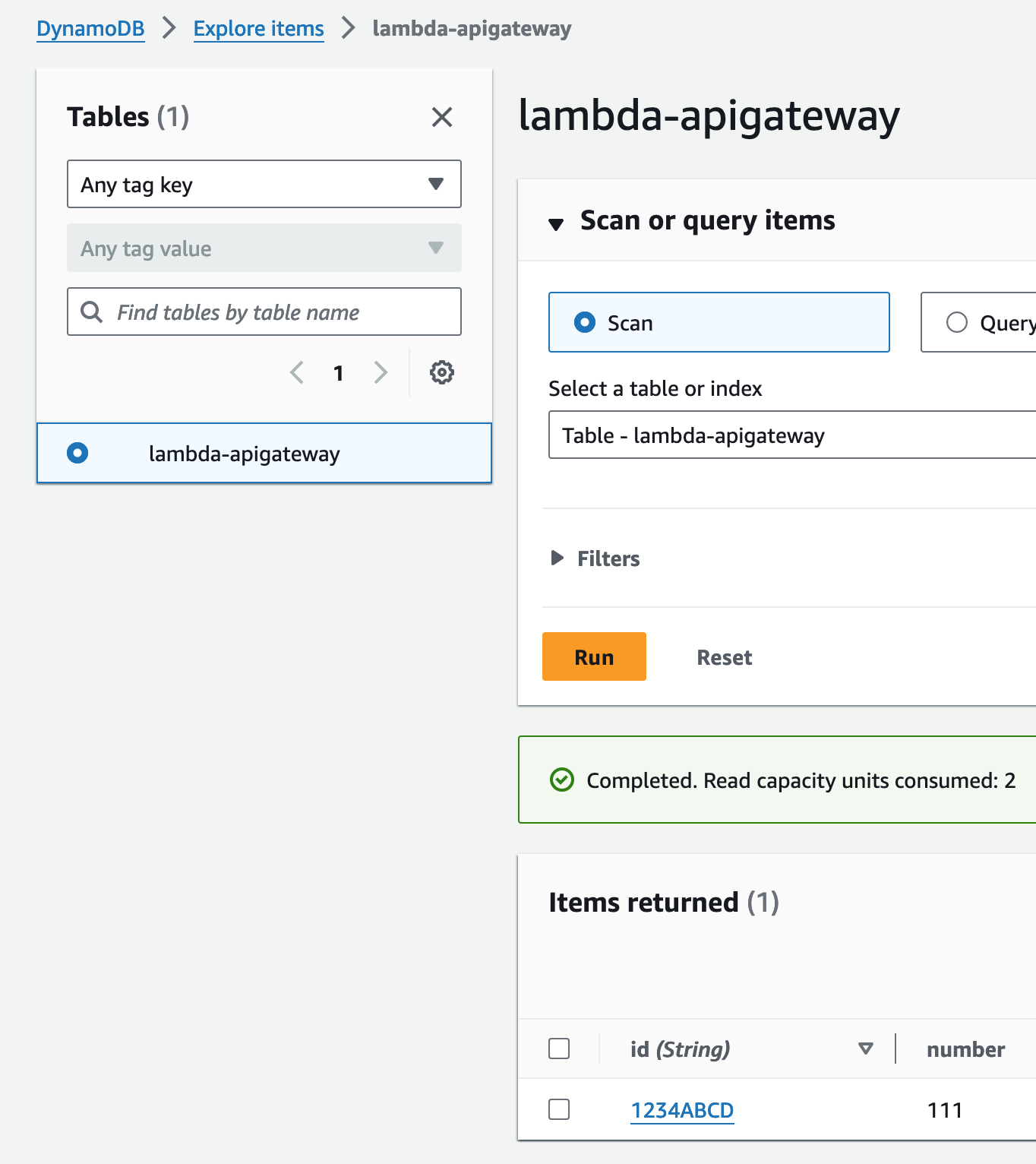
Here you’ll see that our POST payload, sent to the API Invoke URL, interacts with Lambda, which in turn modifies our DynamoDB table.
Clean up

Run this command to delete all our previously created resources and configurations.
Key Takeaways
We’ve created an API that is publicly accessible via our Invoke URL, which allows us to interact with the DynamoDB table directly via a Lambda function.
In future articles, we’ll delve deeper into GitOps, and CI/CD pipelines building on this knowledge, and implement authentication, DNS and certificate configurations.